Jqs.exe is definitely querying the Windows Registry for instance. The performance increase might not be huge but you will free up some computer memory and some I/O processes on the computer system.
How to disable JQS.exe
Now, if you want to disable the Java Quick Starter process you can do that in the Windows Control Panel. You find a Java entry there which will open the Java Control Panel.
A click on Advanced and the selection of Miscellaneous will display the activated Java Quick Starter entry. Uncheck the box to disable the process. This will be visible in the Windows Task Manager immediately.
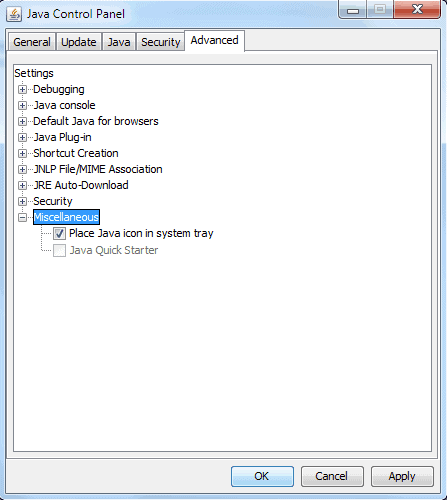
java quickstarter
Interested in finding out what other processes on your system are doing? Check out our Process listing for that.
Update: Several commenters mentioned that using the Java Control Applet to disable jqs.exe will only disable the program from running for the logged in user. Another method to disable the Java background process is more appropriate for multi-user systems:
You need to press Windows-R, type in services.msc and hit enter. This opens the Windows Services configuration window. Locate the Java Quick Starter service from the listing and right-click it.

Select Properties from the menu, this opens a new window with details about the process.
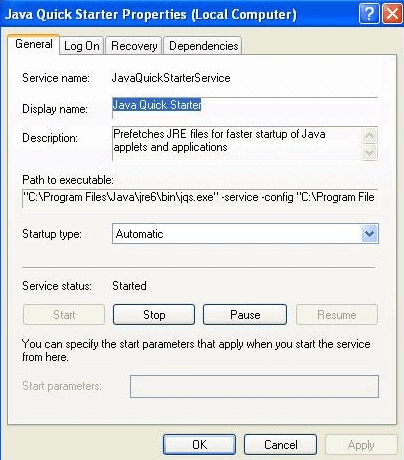
Click on the Stop button to stop the Java Quick Starter button and thus jqs.exe from running in the current session. You also need to change the startup type from automatic to disabled to prevent that it is loaded on the next start of the Windows operating system. Once done click Apply and then Ok to close the window.

No comments:
Post a Comment